How to Delete Auto Backup Photos
Sunday, December 29, 2013
0
comments
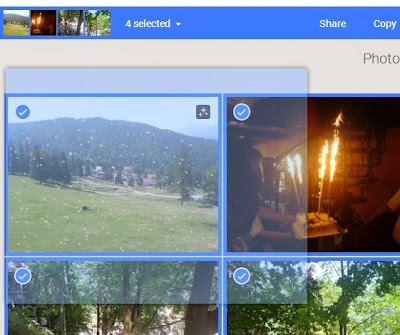
That's great if you only have a few photos, but not if you have thousands of photos. Fortunately, there's a better way:
1. go to Google+ Photos, click "More" and pick "Albums"
2. add /camerasync to the URL in the address bar and press Enter. You should get something like:
https://plus.google.com/photos/+YourName/albums/camerasync
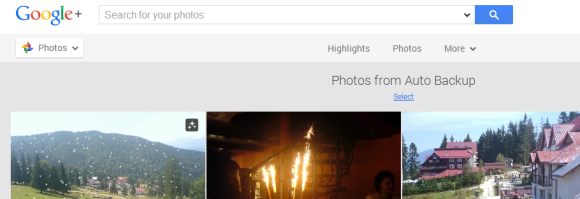
3. click "Select" below "Photos from Auto Backup". After a few seconds, Google will select the last 2000 photos uploaded to Auto Backup. If you have less than 2000 photos, all of them will be selected.
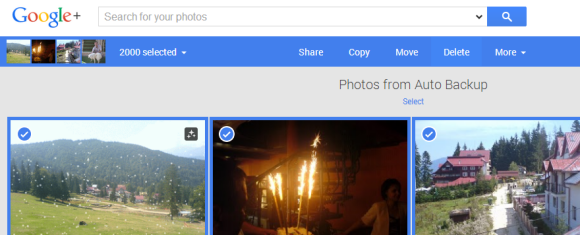
4. click "Delete" at the top of the page. This only moves the photos to Trash, so they're not permanently deleted. If you change your mind, click "undo" after they're moved to Trash.
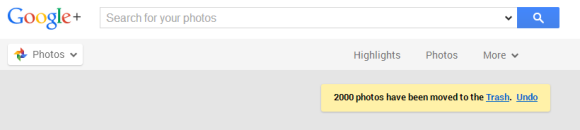
5. you may need to manually refresh the page (press F5) to see the remaining photos. You'll have to go back to step 3 and select the next 2000 photos and then go to the step 4.
6. to permanently delete your photos, go to the Trash, click "Empty trash now" and confirm this action.
TERIMA KASIH ATAS KUNJUNGAN SAUDARA
Judul: How to Delete Auto Backup Photos
Ditulis oleh muamar
Rating Blog 5 dari 5
Semoga artikel ini bermanfaat bagi saudara. Jika ingin mengutip, baik itu sebagian atau keseluruhan dari isi artikel ini harap menyertakan link dofollow ke https://androidmobile7.blogspot.com/2013/12/how-to-delete-auto-backup-photos.html. Terima kasih sudah singgah membaca artikel ini.Ditulis oleh muamar
Rating Blog 5 dari 5





0 comments:
Post a Comment